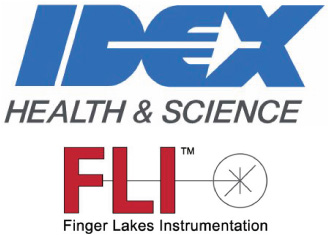Troubleshooting
| Issue | Remedy |
| The fan on the camera does not turn. | Check that the camera is plugged into a suitable power supply and that power is available. |
| The fan turns but when I use FLIPilot, the camera does not work or works erratically. | Make certain that all cables are well seated and are not stretched. |
| FLIPilot runs, the camera fan turns but FLIPilot cannot locate the camera. | Turn off your computer and camera and leave them switched off for two to three minutes, this will flash the USB chips. Try again. |
| I get a Windows “Communication” error. | Turn off your computer and camera and leave them switched off for two to three minutes, this will flash the USB chips. Try again. |
| Everything is connected and FLIPilot has been installed but the software cannot locate the camera. | Make certain that you have installed the software and drivers as described in this documentation. Letting Windows locate the camera during installation is likely to create problems. |
| I captured an image but the image appears as a flat black or white frame. | You are over exposing or under exposing. Check the settings in the FLIPilot. |
| While running stacked, multiple, or continuous frame capture, The GPU utilization rises significantly (visible on the Task Manager in Windows), and FLI Pilot crashes after several frames are captured. | There is likely a compatibility problem with the internal GPU. If your computer has both an internal GPU and a dedicated GPU, instruct the computer to use the dedicated GPU. This procedure is documented here. |
| As exposure time increases, the image becomes darker. | This is due to the process that maps image data to pixel values. As the image exposure increases, the range of the pixel data increases. Thus, images with wide ranges displaying darker because less of the data gets mapped to bright pixel values. If you wish to view images with the mapping more constant, change Brightest / Dimmest Data Threshold in Histogram Settings to 0. |
| While running a Kepler camera in continuous mode, only a very low frame rate (approximately 1fps) can be achieved. | The transfer rate of USB 3.0 is required for the high volume of data being transferred from the camera to the computer. Be sure that a USB 3.0 (or better) cable is in use, and plugged into a SuperSpeed USB port. |

Finger Lakes Instrumentation, a division of IDEX Health & Science LLC
1250 Rochester St.
Lima, New York 14485
1250 Rochester St.
Lima, New York 14485
Phone: 585-624-3760
Email: IHSKeplerSupport@IdexCorp.com
Web: www.flicamera.com
Email: IHSKeplerSupport@IdexCorp.com
Web: www.flicamera.com
©2023 IDEX Health & Science LLC
Power Cycling
When the camera is turned off, one must be certain it has remained off for at least 10 seconds before turning it
back on to avoid errors in operation.
Image Defect
Please note that certain sensors have inherent defects that are a result of the manufacturing process. These
row and column defects tend to show up as a single row or column that does not output realistic pixel values, ie
a line in the image. Incorrect image defects may be random length horizontal lines scattered about the image,
1/8th or more of the image missing, or a completely random distribution of pixel values where there should be
order.
In the event of an image defect please do the following.
1) Run Force Training. Retake image, was the problem solved? If yes, then you have a slight imbalance in the
timing sequence of your camera at the current operating condition. If the problem reappears in the future please
rerun Force Training.
2) Is the image defect in every image? If the image defect is only in the Merged image but does not exist in the
High or Low image, then you may have an issue with your Merge Settings.
3) If the image defect was only in the High or Low image please change the gain setting for that image or
change the Mode you are operating in. If the defect goes away switch back to the previous mode/gain. Without
changing any other settings take an image, if the image does not reappear then it may be a setting you
changed. Changing the mode resets some settings back to their factory defaults.
4) If the defect did not go away in step 3, please note what temperature you are currently operating the camera
at. If you are operating it warm, please cool the camera off. If you are operating the camera cold, please warm
it up. As the temperature changes, perhaps every 5 deg or so take an image. Does the defect go away at any
point?
5) If you were not using Pilot up until this point, please rerun the above tests using Pilot. This will help eliminate
a software issue. If Pilot does not show the defect under the same operating conditions/settings please contact
us.
6) What is the physical conditions your camera is operating in? While our sensors are designed to operate at
below freezing temperatures, our cameras are not. If your camera is in an extreme environment, please run a
test of the camera once it comes closer to standard indoor temperatures. If the defect goes away you are trying
to operate the camera too far outside of its design window.
7) If at this point you still have your defect or if you need further guidance please see the Reporting Issues page.
The following are problems and steps that may fix them. We ask that if you are experiencing a problem listed below that you follow these steps first. If that does not eliminate your error please follow the instructions on the Reporting Issues page.