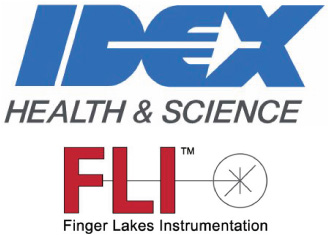Quick Start Guide
1.
Expand the Grab Control pane.
2.
Click the Grab Modes drop-down list to display the type of grab you want to obtain.
3.
Click “Exposure”. On the displayed Exposure pane enter the Exposure time and if appropriate, either the Frame Delay or the Frame Interval.
4.
Click “Cooler Temp”. On the displayed Camera pane turn on Cooler Temp and enter a temperature value.
5.
Click “Camera Mode”. On the displayed Sensor pane select the camera mode you want to use. If you selected an HDR mode, enter different LDR and HDR gain values on this same pane.
6.
7.
To save the grabbed image as a file, navigate to File under Imaging Parameters. On the displayed File pane, select the file type(s) and enter or browse to identify a file path. If you are capturing an HDR image, choose to save the High Gain and/or Merged Images. (The Low Gain image is automatically saved).
8.
To use a trigger, click the Imaging Parameters “Trigger” tab and select the type of triggering.
9.
To Initiate the Exposure Sequence, click "Grab".
Review the Image
Consider the following when reviewing the image:
•
Magnification of image (slider to left of image)
•
Rotation of image (under Display Control)
•
Change display scaling by moving the red squares under the histogram to the left of the image
•
Perform image analysis on column/row, region, single line (under Image Analysis)
•
Check the values on the Merge tab under Imaging Parameters
•
Display metadata (under Display on the menu bar)
Optimizing Acquisition
After capturing and reviewing the first image, consider modifying the following features/settings:
•
Recapture only the region of interest (ROI) rather than the full image (under Imaging Parameters / Frame)
•
Vary exposure time, frame delay/interval (under Imaging Parameters / Exposure)
•
Consider immediate start option (under Imaging Parameters / Trigger)
•
Capture reference and post-reference data (under Imaging Parameters / Frame)
•
Use High Frame Rate settings (under Imaging Parameters / Sensor)
•
Black level sun/black adjust values (under Imaging Parameters / Sensor)
•
Save to an alternate file format (under Imaging Parameters / File)

Finger Lakes Instrumentation, a division of IDEX Health & Science LLC
1250 Rochester St.
Lima, New York 14485
1250 Rochester St.
Lima, New York 14485
Phone: 585-624-3760
Email: IHSKeplerSupport@IdexCorp.com
Web: www.flicamera.com
Email: IHSKeplerSupport@IdexCorp.com
Web: www.flicamera.com
©2023 IDEX Health & Science LLC
This Quick Start Procedure provides information to grab the first image. Once you have an image, you can experiment with the settings to optimize the image quality.
You should have already downloaded FLIPilot. See the Set Up page.
With your computer running, insert the camera's interface cable into your computer and insert the camera's power cable into AC. The camera fan will run.
Launch FLI Pilot
Set Image Capture Controls

Quick Start Guide
This Quick Start Procedure provides information to grab the first image. Once you have an image, you can experiment with the settings to optimize the image quality.
You should have already downloaded FLIPilot. See the Set Up page.
With your computer running, insert the camera's interface cable into your computer and insert the camera's power cable into AC. The camera fan will run.
Launch FLI Pilot
Set Image Capture Controls

Quick Start Guide
This Quick Start Procedure provides information to grab the first image. Once you have an image, you can experiment with the settings to optimize the image quality.
You should have already downloaded FLIPilot. See the Set Up page.
With your computer running, insert the camera's interface cable into your computer and insert the camera's power cable into AC. The camera fan will run.
Launch FLI Pilot
Set Image Capture Controls