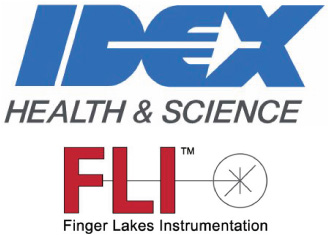Switch Control Panel Types
You can display the content of the Control Panel in two different ways, although the settings and their location on
the images is the same. These options can be toggled under Display in the Menu Bar.
Flat control panes: There are 10 different panes all open at once. Use the right-side gray slider to scroll
through the other open panes. Use the vertical blue line between Panels to increase or decrease the width of
the Control Panel.
Collapsible control panes: There are five panes, two of which (Imaging Parameters and Image Analysis)
have multiple tabs. Use the down arrowheads to the left of the control pane title to expand or collapse the pane.
If not all the open panes are visible, use the right side gray slider to scroll down the expanded control panes.
Change Grab Control Panel Display
There are two ways to display the selections on the Grab Control Panel:
Use Buttons shows the four most frequently used (but not all) Grab Control options as buttons for quick
access.
Use Dropdown identifies the currently selected Grab mode in the button name and provides a complete
dropdown list with all available Grab modes.

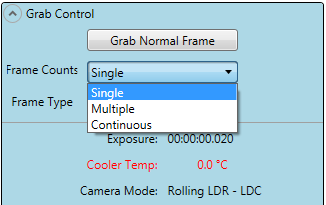

Control Panel Customization
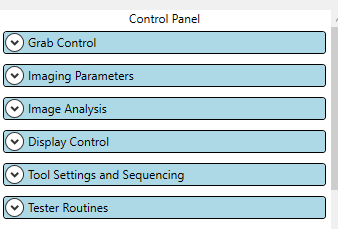
Switch Control Panel Side
The Control Panel can reside on the right or the left side of the images. To switch The Control Panel’s position
use the display menu to select Switch Control Panel.

Finger Lakes Instrumentation, a division of IDEX Health & Science LLC
1250 Rochester St.
Lima, New York 14485
1250 Rochester St.
Lima, New York 14485
Phone: 585-624-3760
Email: IHSKeplerSupport@IdexCorp.com
Web: www.flicamera.com
Email: IHSKeplerSupport@IdexCorp.com
Web: www.flicamera.com
©2023 IDEX Health & Science LLC