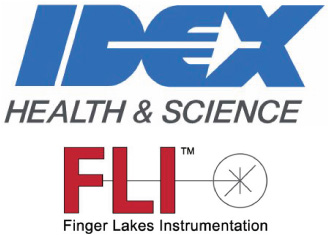Grab Control
The two ways to display the Grab Modes on this panel are
selectable at the bottom of the panel. The "Use Buttons"
option displays the most frequently used modes for easy
access. The "Use Dropdown" option displays a single
mode with the option to switch between that mode and
others. "Use Dropdown" also gives access to more grab
modes that "Use Buttons" provides.
Grab Modes
Single Frame
Takes a single inage with the defined exposure length
(entered in the Exposure Control panel). When
selected, the button changes to Stop Grab to abort the
capture.
This is a standard frame that exposes light to the
sensor by opening and closing the shutter.
Multiple Frames
Captures the number of images entered in the field to
the right of this button. Each capture will have the
defined exposure length (entered in the Exposure
Control panel). When selected, the button changes to
Stop Grab to abort the capture.
Continuous Frames
Captures continuous images, each with the displayed exposure length (entered in the Exposure Control
panel). When selected, the button changes to Stop Grab to abort the capture.
Stream Frames
An additional three modes regarding frame count are available when a QSFP connection is in use. These
modes are titles Stream - Single, Stream - Multiple, and Stream - Continuous. These options mirror their
non-stream modes and operate in the same way with some slight differences. These modes instruct FLI Pilot
to direct all images from the camera directly into the computer's memory. This significantly increases the
frame rate of capture, however it removes the ability to change the file type prior to saving. All frames of a
stream will be saved as a .RCD file.
Additionally, no image will be displayed in FLI Pilot while the frames are being grabbed. The desired save
path for a stream must be set in the Stream tab of Imaging Parameters. Note: This means the save path set in
the File tab will not be used.
Dark Frame
If your camera has a mechanical shutter, this mode may help calibrate the pixels by obtaining an image (data)
with the shutter closed (essentially no light (dark)) that is same length as your desired image. However, even
when the camera is completely blocked by a closed shutter, the array collects a dark charge pattern
dependent on exposure time and camera temp. By collecting a dark frame, this information can then be
subtracted from the intended image to reduce dark charge artifacts. The longer the exposure and warmer the
camera, the larger the dark current growth and noise accumulation may be.
Flood Frame
This mode is applicable for full frame sensors but not sCMOS sensors. It is useful to fill sensor traps that
cause ghosting. Enable the LED to flood the image with light. This is sometimes called "Flash."
RBI_Flush
This mode fires the pre-flash with the shutter closed, then reads out the sensor (essentially pre-flash plus bias).
the length of the pre-flash is therefore defined by the same bar as the exposure. If you do a long pre-flash, you
may want to add one or more additional bias or dark frames (for clearing purposes) to see their effect. Longer
dark frames will allow more trapped charge to migrate. The highest uniformity is achieved with a pre-flash that
fills all the wells to capacity, but that also adds more noise to the image.
This mode is applicable for full frame sensors, but not sCMOS sensors. It is useful to fill sensor traps that
cause ghosting.
During long exposures, images being read do not extract full charge, thus artifacts of the previous image may
emerge on the next image (as a ghost). This is a defect in the pixels ability to completely reset. Ghosting is
more prevalent at lower operating temperatures.
Bias Frame
A bias frame is a frame captured with the shortest exposure time possible. The outcome of such is that any
flaws or discontinuities in the image caused by minute differences between pixels can be subtracted out to
produce an image with very little influence from internal imperfections.
Exposure
Displays the exposure time that will be used for image capture. The exposure time here may differ from the
exposure time inputted in the Exposure tab of Imaging Parameters if the time entered is not physically
possible in the camera connected. This will only ever be a problem for very short exposures (<50us). If the
Control Panel layout is collapsible, click "Exposure" to open Exposure under Imaging Parameters to change the
time.
Cooler Temp
Displays the current temperature of the sensor. If the Control Panel is collapsible, click "Cooler Temp" to open
Camera under Imaging Parameters to change the desired operating temperature. If the current temperature
does not match the desired operating temperature, the sensor will cool at a rate of approximately 5°C per
minute. This is to ensure the sensor does not receive a thermal shock.
Camera Mode
Displays the current camera mode. If the Control Panel is collapsible, click "Camera Mode" to open Sensor
under Imaging Parameters to change the mode.
Binning
Displays the current binning value. If the Control Panel is collapsible, click "Binning" to open Sensor under
Imaging Parameters to change the value.
Save to File
Save to File will display True if the captured data will be saved automatically. If it displays False, the file will not
be saved automatically. Save to File will only display true if, within File, a file type is selected, a image to be
saved is selected, and a file path is selected. If the Control Panel is collapsible, click "Save To File" to open File
under Imaging Parameters to change the settings.
Display
This setting toggles the Grab Control Panel display mode between button and drop down. This differences of
which are described under Change Grab Control Panel Display.

Finger Lakes Instrumentation, a division of IDEX Health & Science LLC
1250 Rochester St.
Lima, New York 14485
1250 Rochester St.
Lima, New York 14485
Phone: 585-624-3760
Email: IHSKeplerSupport@IdexCorp.com
Web: www.flicamera.com
Email: IHSKeplerSupport@IdexCorp.com
Web: www.flicamera.com
©2023 IDEX Health & Science LLC
Grab Menu with a QSFP Connection
Grab Menu in Standard Operation