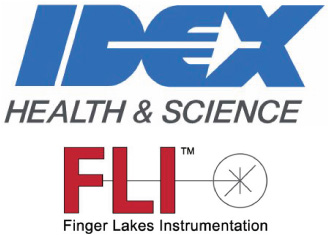Tool Settings and Sequencing

Finger Lakes Instrumentation, a division of IDEX Health & Science
1250 Rochester St.
Lima, New York 14485
1250 Rochester St.
Lima, New York 14485
Phone: 585-624-3760
Email: IHSKeplerSupport@IdexCorp.com
Web: www.flicamera.com
Email: IHSKeplerSupport@IdexCorp.com
Web: www.flicamera.com
©2023 IDEX Health & Science
Setting Sequencing allows you to define a sequence of setting profiles to be executed in a particular order. This can be useful in instances where a set of images in needed, all with one or many setting differences between them. This menu gives the user the ability to create, save, and manage their sequences.
Current Sequence
The list displays the profiles in the order in which they would be executed. If you add a continuous capture to the sequence, the sequence will continue until you manually stop the continuous capture.
Move Up, Move Down
These buttons move the selected profile up or down, respectively, in the Current Sequence list.
Delete
Button removes the selected profile(s) from the Current Sequence list.
Add Settings
The adjacent drop-down list displays the saved sets that can be added to a sequence. Select the set to add to the bottom of the Current Sequence list, then click this button. Clicking the X in the drop down list will delete the profile from memory.
Save Sequence As
Enter a name for the active sequence defined in the Current Sequence list (a unique name for a new sequence or an existing sequence name to overwrite) then click this button to save the sequence with the entered name.
Load Sequence
Use the drop-down list to select the name of the sequence you want to make active then click this button. The profiles in the loaded sequence appear in the Current Sequence list.
Execute Sequence
Executes the capture command beginning with the topmost setting profile shown in the Current Sequence list.